How To Start A Website Using WordPress
Making a website with WordPress is more straightforward than paying someone to do it for you. The best websites to create are informative, adds value, and have a sense of quality. When someone visits a website, you want them to inquire more about it and have a clear understanding of what the website is for. It is no different than making a first impression on someone.
You can make a free WordPress website if you decide not to pay for hosting and use the pre-made WordPress themes on the dashboard after you have created a WordPress account. If you choose to make the site with free hosting, it will have a domain name with the WordPress name in it. If you are looking to have a more professional domain name, you could create your WordPress website with paid hosting. If you feel that none of the themes on the WordPress dashboard is to your liking, you can purchase a WordPress theme for a small price.
You can choose any new domain name you would like for your site as long as no one else is already using it. A WordPress website can also be downloaded to your computer using Mamp for Mac computers or Wamp for Windows computers, but it will not be public for anyone else to see.
Hosting a website means using an online server to store website files. The only difference between paid hosting and free hosting is the number of services the hosting company allows you to use. On WordPress.com, you will get an idea of what differences go with each hosting plan. WordPress.com is no different than WordPress.org.
There are other hosting companies to choose from besides WordPress. You can search the world wide web to look for which one is close to your budget. I suggest making sure the company has excellent customer service. If you prefer to use a different company besides WordPress to run your website, that is OK as long as your website displays good quality.
Using WordPress
WordPress allows people to create an account with their service and choose a domain that lasts for one year for free. After that, WordPress charges a yearly price starting at four dollars and up depending on how the website will be used. Going to Worpress on the Web to create a website makes it public.
Installing WordPress With Hosting
To make a website using WordPress go to wordpress.com, create an account, and choose a plan. Once you have done this, follow the step-by-step instruction to finish setting up your domain name. Having a domain name does not mean that your website is being hosted. You will need to pay for hosting through WordPress or another professional hosting company.
The difference in having a domain name versus hosting is the domain name is the website’s URL address. Hosting is the database on the internet server where the website files are stored. A domain name plan is offered on the WordPress website, which is not the same as hosting. If you want to build your website, you will need hosting for your website.
Create A Hosting Account
To create a hosting account, you could choose a hosting company that you feel is reasonable with pricing. Most hosting companies want a yearly payment amount instead of a monthly one. Choose which hosting company is good for you. The first thing you need in order to host your website is a hosting account. After creating an account with a user name and password of your choice, you will have access to a database with the hosting company. Then you will be able to log into your hosting account and go to the cPanal.
Uploading WordPress In cPanel
Your hosting account will give you access to a database on your cPanel. Use the cPanel to download WordPress. Make sure you have WordPress already downloaded to your computer. To download WordPress to your computer go to WordPress.org and press on the link to the top right of the screen. The cPanel is managed with the hosting server account. It helps you download WordPress from your computer.
To manually download WordPress go to WordPress.org and at the top right of the screen click on the button that says get WordPress. Make sure to download a zip file to your desktop computer. The file will be in your downloads on your computer. Log in to your hosting account. Select the file manager tool. Find the public_html folder and click on it. Download the WordPress file. Make sure you have extracted the zip file to download it. Then choose where to store the website’s files. Once you are behind the scenes of your hosting account you will see where to go to execute this process. Each hosting company interface looks different, but no worries the hosting company customer service agents will help you along the way.
Using MySQL Wizard
Mostly all hosting companies are compatible with WordPress and have MySQL Wizard to download WordPress to create a database. When you have successfully logged in to your hosting account, You will see an icon that says MY SQL the icon and GUI will look different depending on the hosting company you are using.
Click on the MySQL wizard and choose WordPress from the list and press download. It will take a little time for your website to be ready. When your website is finished downloading, you can go to the internet and type in your domain name to access your website URL.
Once all the files are downloaded you will have access to your website on the world wide web. You will see a blank web page at first. You will have to choose a WordPress theme or design the pages yourself to create a beautiful website.
Install WordPress On A Computer
When you download WordPress to your computer, you will be using a local server. On a local server, your website can not be accessed for public view. The first thing you need to do is download Wamp or Mamp to your computer. Next, you will set up a local database. I have a Mac computer, but I will explain how to get WordPress on both types of computers locally for educational purposes.
First Things First
You first need to have WordPress downloaded on your computer. You can do this by downloading the zip file from wordpress.org. Mamp stands for Macintosh Apache MySQL and PHP. Mamp is all the software tools you need to create a local database on your computer if you want to test and program your site without world viewers. To get the database on your computer, you need to go to the directory on your computer.
Open the directory on your Mac computer. Go to the Finder on your Mac computer. Press command + shift + H. You will see a folder called sites. If you do not have one create a new folder and name it sites. Press on the gear icon at the top of the window drop-down box to create the folder.
Download Mamp on your computer from this website MAMP.COM. Make sure that you are running an updated version of your Mac OS, OS X 10.6.6, or later. You do not have to pay to download Mamp for your local website to work properly. Once you have completed the download go to the applications on your Mac and open the software. Click on the icon that looks like an elephant. You will see a pop-up on your computer. You do not need to upgrade to the Pro version.
Make sure you click on preferences to get to the next screen where you will choose ports. I recommend keeping the port settings to the default unless you are an advanced database user.
The next thing to do is press ports then ok and choose the Apache Web Server.
Now that all of those steps are complete, you will have to move all your files to the new folder you created in the beginning. This is where all your website information will be stored on the local server. Since the webserver will be set at a default root folder, you will have to change the name to the new folder you created. Before you go any further, press on the document root folder that is gray with three dots on it. The root folder that you created, in the beginning, should appear. Click on it and press OK. You are now ready to start the local server. Click on the open start page.
Both of the lights at the top right of the open start page should be green, or your server is not activated. This page means you have completed installing your local server. You should see this page appear on the screen of your computer.
By clicking on PHPMyAdmin you can go to your WordPress website.
Before you can use your website, you are going to have to create a database on MySQL. You will need a database to store your files and a cPanel that has your database information. Click on the PHPMyAdmin, and a panel page will appear. Click on the database tab at the top of the screen. Give your database a name and press on create database. Be sure to name your database the name your website will be about. Find the WordPress zip you downloaded and extract the files and call the file what you want. When you are done with everything, move the folder to the sites folder you created initially. Open your database folder after clicking on Finder.
You can now begin to install the WordPress database on your computer. It is smooth sailing after the Mamp install. Type in your local URL into a popular internet browser. Your localhost URL should have the name you used in it when you created your database. If all goes well WordPress will walk you through setting up the website. From here you only need to follow the instructions.
You are finally finished! All you need to do to log back into your local WordPress website is to click on the elephant icon and turn on the start server button. Then go to your URL using a browser and sign in to WordPress. If you want to install a local website using a windows computer you will simply follow the same steps in this blog except you will download WAMP from WAMP.COM instead.
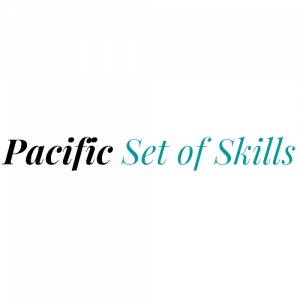

 unsplash
unsplash 
 Unplash
Unplash  Unplash
Unplash 
 Unplash
Unplash 

